How do I pair/connect the keyboard with an Android device?
Pairing a Bluetooth keyboard with your Android device
UPDATE 19th April 2018: It has come to our attention that some models running Android 7 (Nougat) require some additional steps to connect Bluetooth devices to their Phone/Tablet. If you follow the steps below, and your keyboard pairs, but doesn't type then please follow additional steps found HERE
Step 1: Before first use, we recommend charging the keyboard for a minimum of 6 hours.
Step 2: Activate the Bluetooth on your keyboard. This is done by pressing 'Fn + C' or 'Connect Button'. See your instruction manual for details. You can find them here: Instruction Manuals
Step 3: On your Android device, pull down the notification bar and select the 'settings' icon.
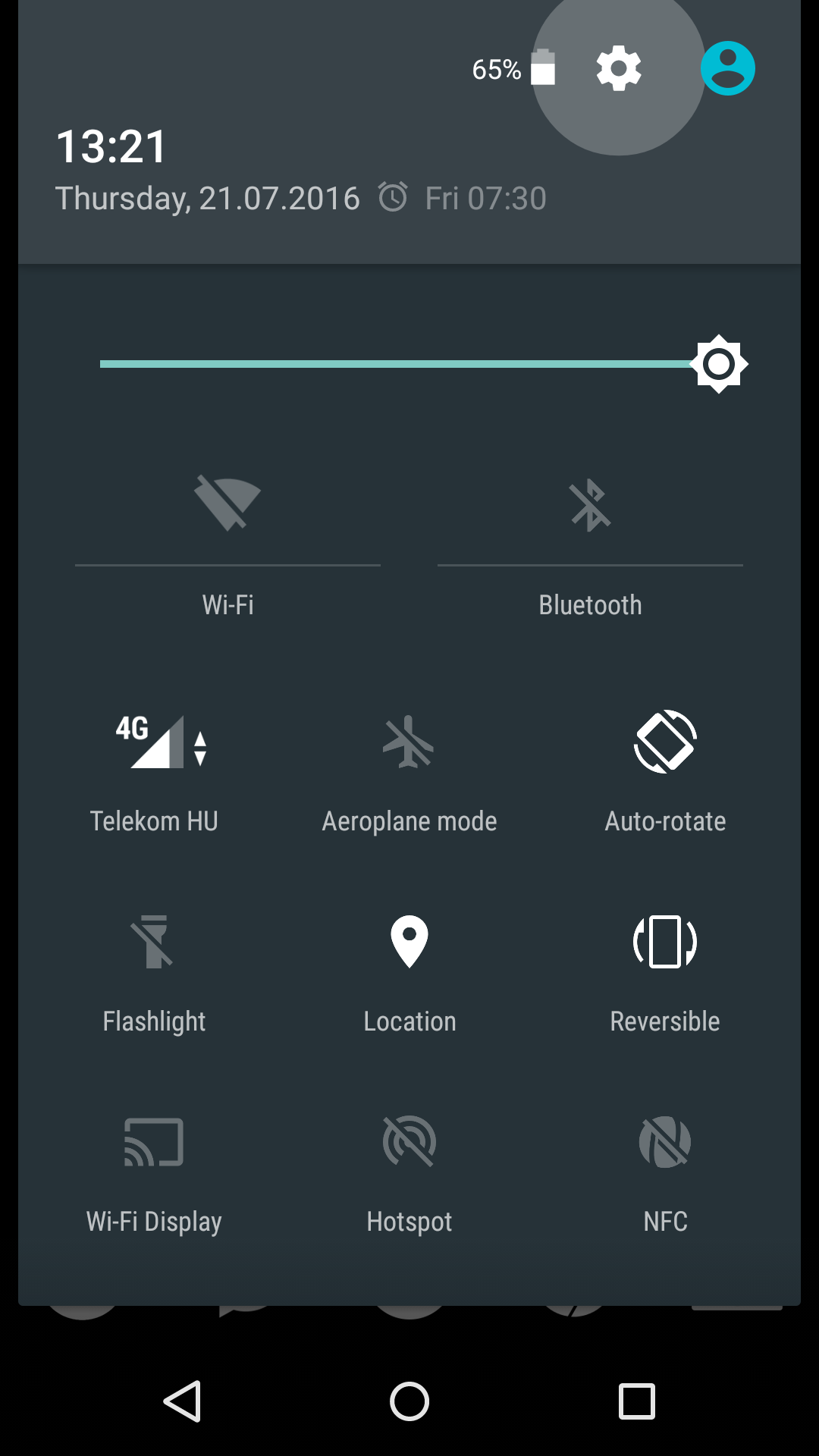
Step 4: Select 'Bluetooth'
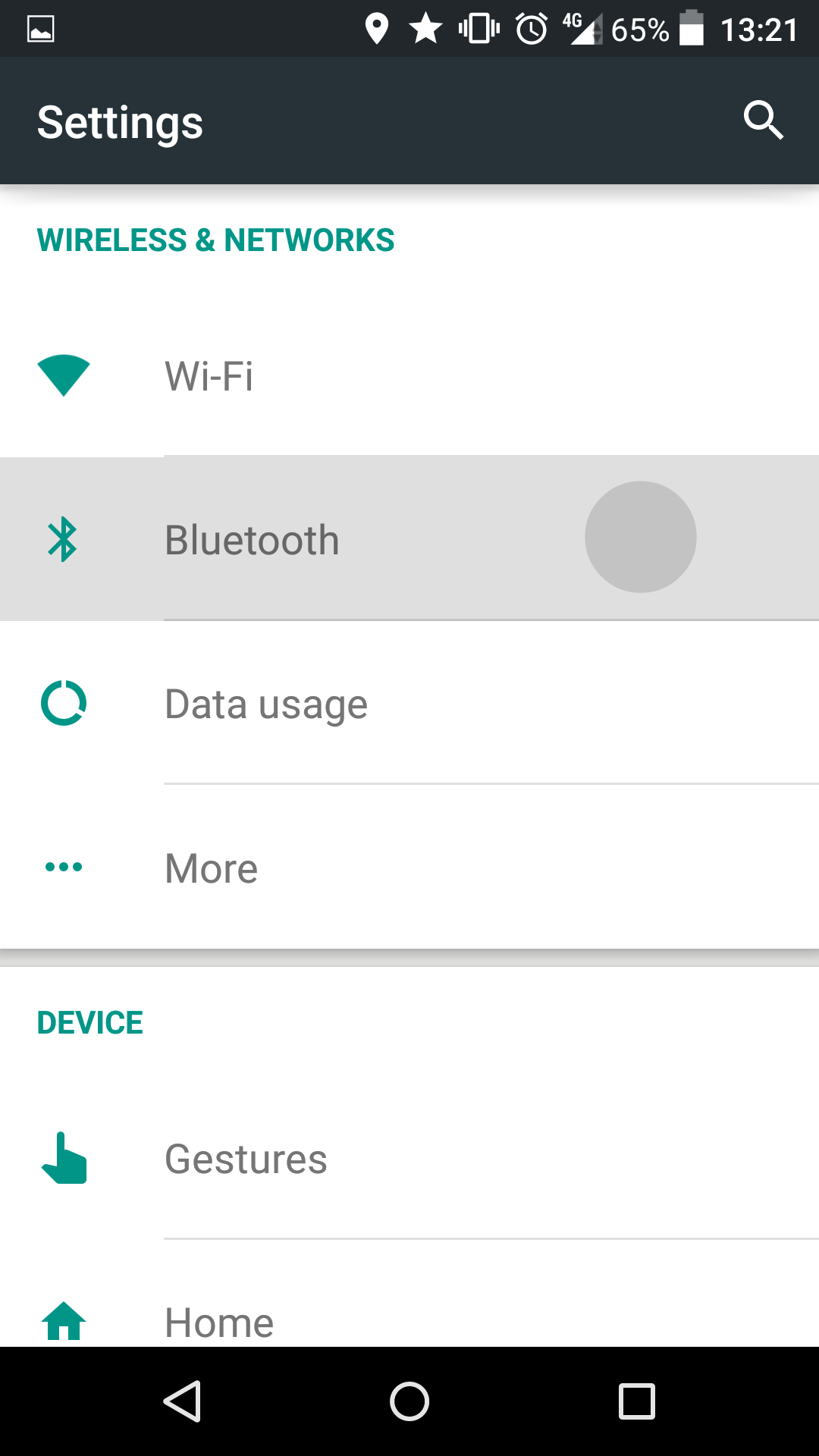
Step 5: Turn Bluetooth on
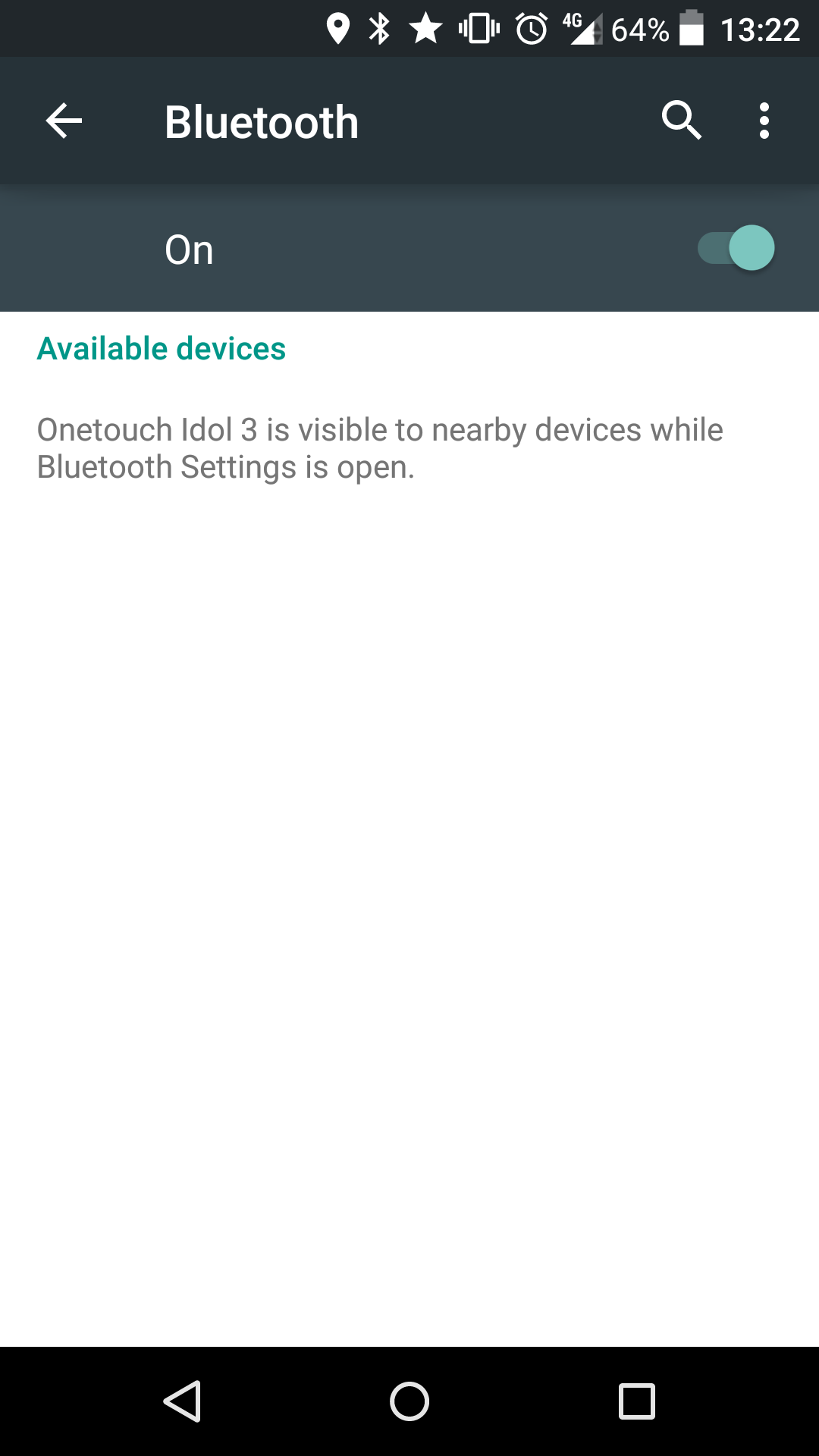
Step 6: Select 'Refresh' from the settings bar.
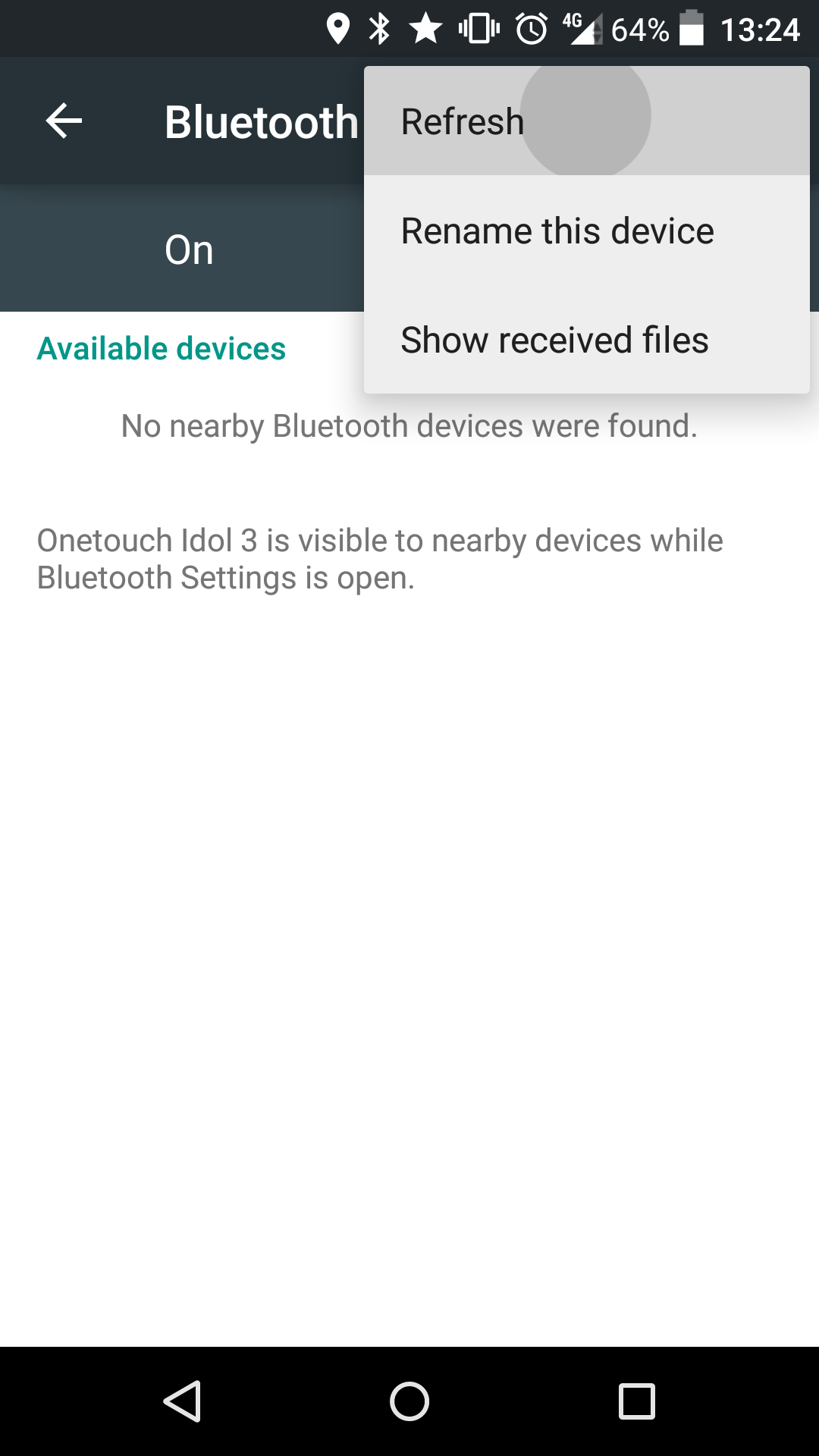
Step 7: Your keyboard will show in the available device section.
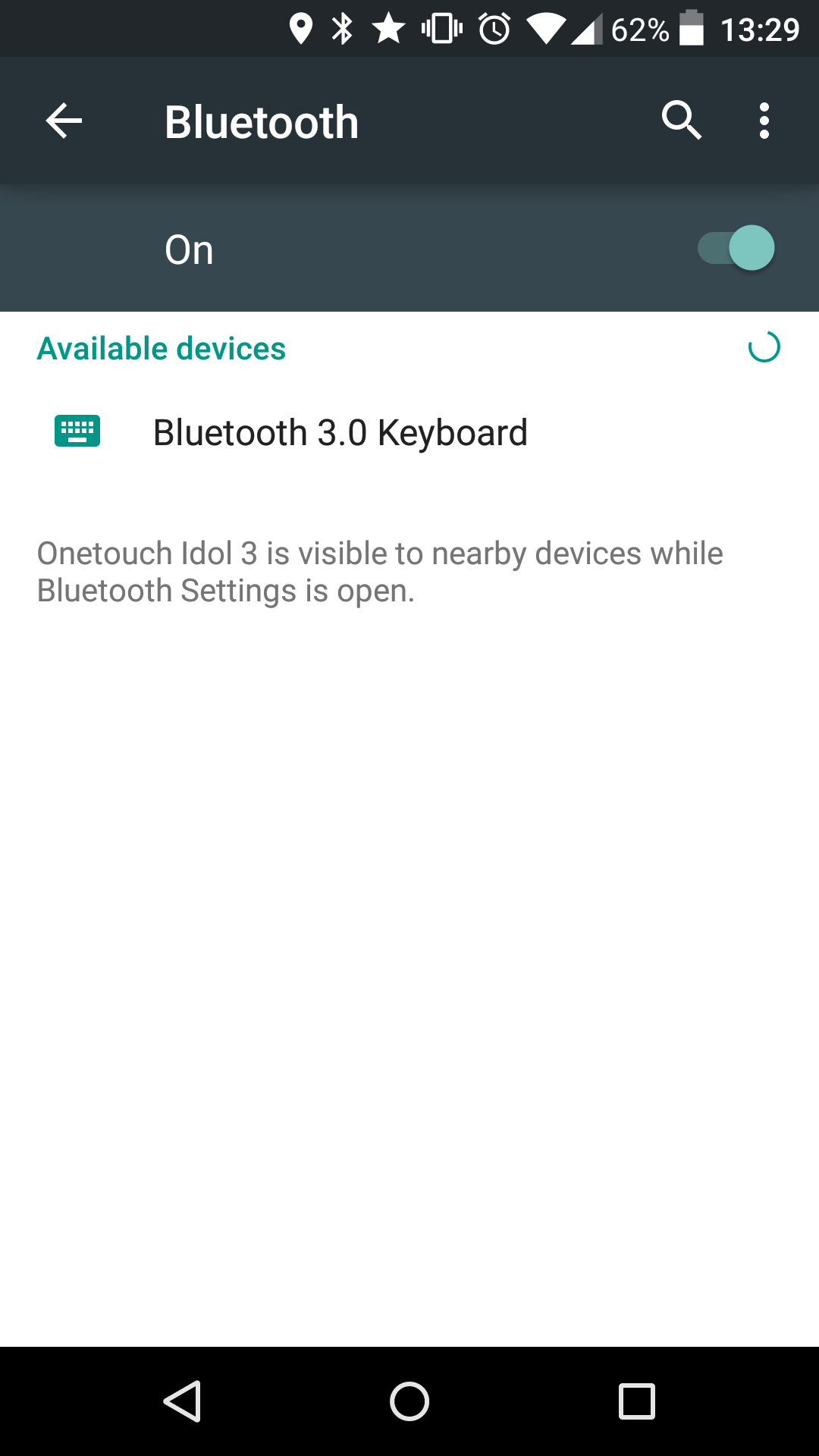
Step 8: Select the keyboard and it will prompt you to enter a code on your keyboard.
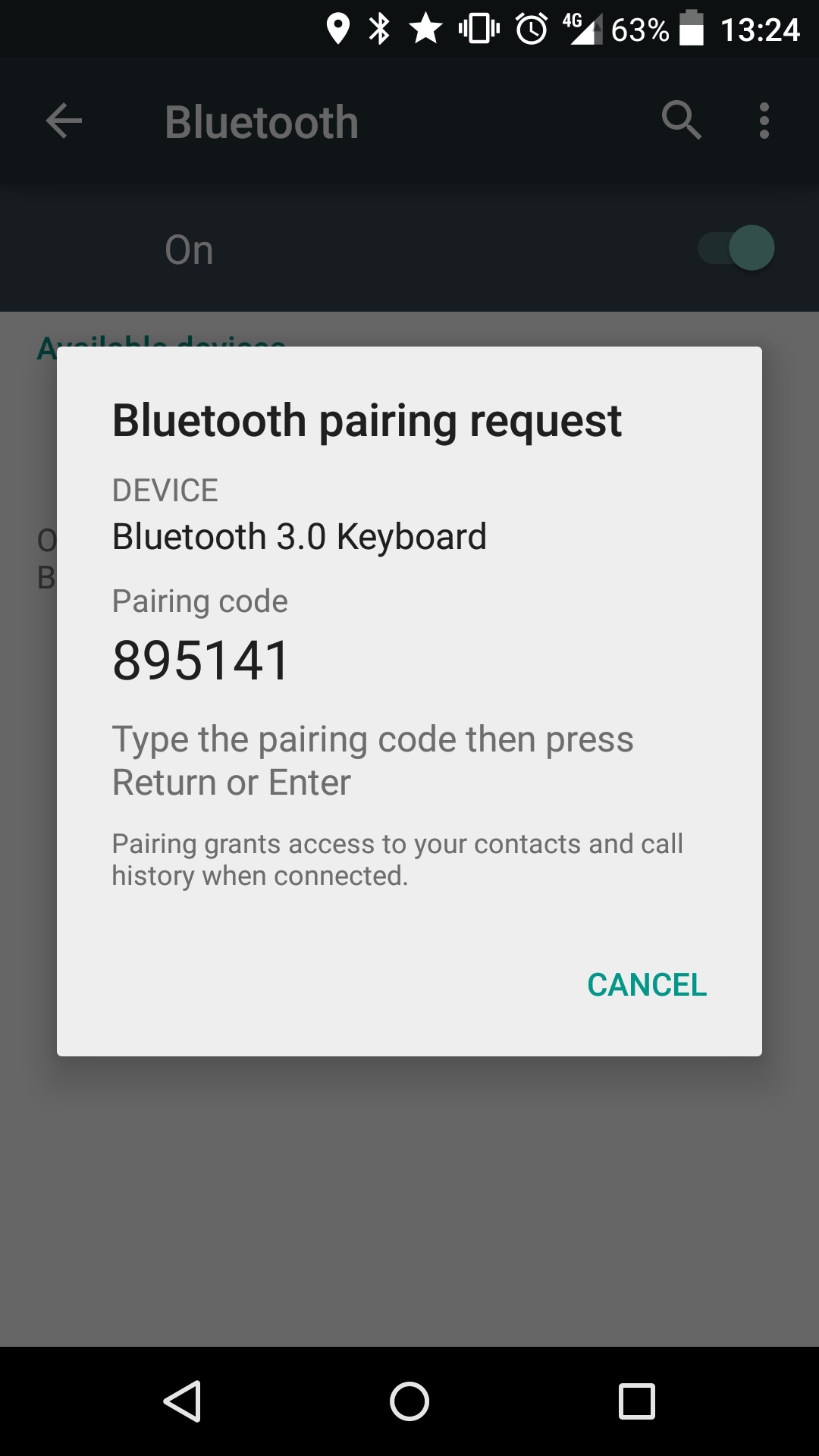
Step 9: Simply enter this code on your keyboard and hit enter. You are now connected!
Notes:
- If you’re experiencing problems then you should restart the process from the beginning. Remove/unpair the keyboard from your Windows device and charge the keyboard for 4-6 hours. Try again using the steps above.
- Pairing issues can occur when your keyboard battery is running low. Make sure to keep it charged.
- If you are still having issues then please get in touch with us so we can assist you. You can contact us using the link below:

